Next: Disaster Recovery Using Bacula Up: Main Reference Previous: ANSI and IBM Tape Contents Index
At the current time only the File daemon or Client program has been thouroughly tested on Windows and is suitable for a production environment. As a consequence, when we speak of the Windows version of Bacula below, we are referring to the File daemon (client) only.
The Windows version of the Bacula File daemon has been tested on WinXP, Win2000, Windows Server 2003, Windows Server 2008, Vista, Windows 7, and Windows 8 systems. The Windows version of Bacula is a native Windows port, but there are very few source code changes to the Unix code, which means that the Windows version is for the most part running code that has long proved stable on Unix systems. When running, it is perfectly integrated with Windows and displays its icon in the system icon tray, and provides a system tray menu to obtain additional information on how Bacula is running (status and events dialog boxes). If so desired, it can also be stopped by using the system tray menu, though this should normally never be necessary.
Once installed Bacula normally runs as a system service. This means that it is immediately started by the operating system when the system is booted, and runs in the background even if there is no user logged into the system.
Normally, you will install the Windows version of Bacula from the binaries. This install is standard Windows .exe that runs an install wizard using the NSIS Free Software installer, so if you have already installed Windows software, it should be very familiar to you.
If you have a previous version of Bacula installed, you should stop the service, uninstall it, and remove the Bacula installation directory possibly saving your bacula-fd.conf, bconsole.conf, and bat.conf files for use with the new version you will install. The Uninstall program is normally found in c:\bacula\Uninstall.exe. We also recommend that you completely remove the directory c:\bacula, because the current installer uses a different directory structure (see below).
Providing you do not already have Bacula installed, the installer installs the binaries and dlls in c:\Program Files\Bacula\bin and the configuration files in c:\Documents and Settings\All Users\Application Data\Bacula In addition, the StartAll ProgramsBacula menu item will be created during the installation, and on that menu, you will find items for editing the configuration files, displaying the document, and starting bwx-console or bconsole.
Finally, proceed with the installation.
![]() bacula-win32-7.xx.0.exe
bacula-win32-7.xx.0.exe
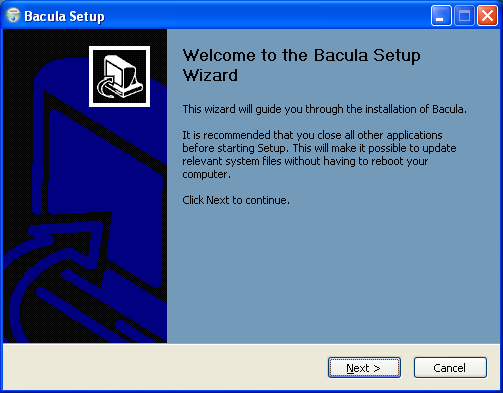
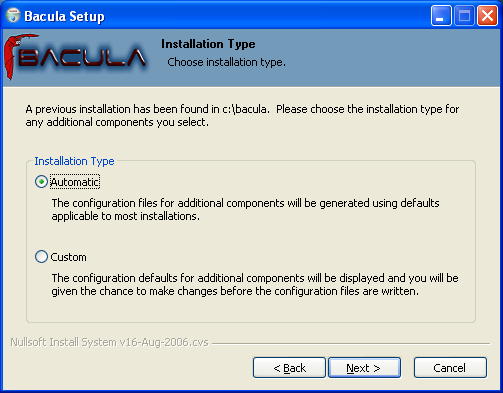

If you are upgrading an existing installation, the following will not be displayed.
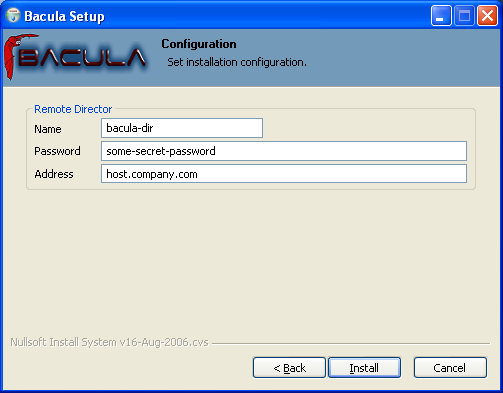
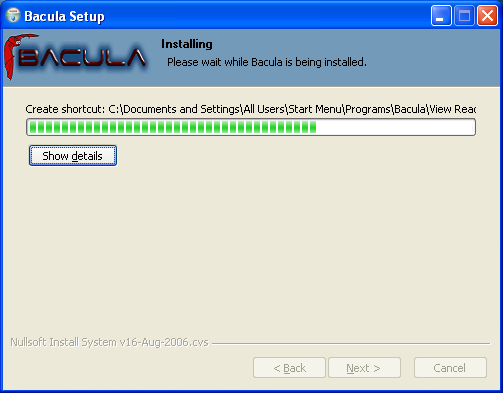
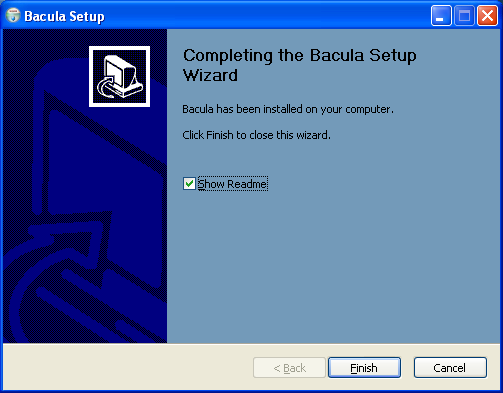
That should complete the installation process. When the Bacula File Server is ready to serve files, an icon ![]() representing a cassette (or tape) will appear in the system tray
representing a cassette (or tape) will appear in the system tray ![]() ; right click on it and a menu will appear.
; right click on it and a menu will appear. 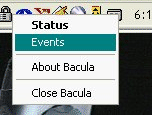
The Events item is currently unimplemented, by selecting the Status item, you can verify whether any jobs are running or not.
When the Bacula File Server begins saving files, the color of the holes in the cassette icon will change from white to green ![]() , and if there is an error, the holes in the cassette icon will change to red
, and if there is an error, the holes in the cassette icon will change to red ![]() .
.
If you are using remote desktop connections between your Windows boxes, be warned that that tray icon does not always appear. It will always be visible when you log into the console, but the remote desktop may not display it.
After installing Bacula and before running it, you should check the contents of the configuration files to ensure that they correspond to your installation. You can get to them by using: the StartAll ProgramsBacula menu item.
Finally, but pulling up the Task Manager (ctl-alt-del), verify that Bacula is running as a process (not an Application) with User Name SYSTEM. If this is not the case, you probably have not installed Bacula while running as Administrator, and hence it will be unlikely that Bacula can access all the system files.
Once Bacula has been installed, it can be uninstalled using the standard Windows Add/Remove Programs dialog found on the Control panel.
Sometimes Windows machines the File daemon may have very slow backup transfer rates compared to other machines. To you might try setting the Maximum Network Buffer Size to 32,768 in both the File daemon and in the Storage daemon. The default size is larger, and apparently some Windows ethernet controllers do not deal with a larger network buffer size.
Many Windows ethernet drivers have a tendency to either run slowly due to old broken firmware, or because they are running in half-duplex mode. Please check with the ethernet card manufacturer for the latest firmware and use whatever techniques are necessary to ensure that the card is running in duplex.
If you are not using the portable option, and you have VSS (Volume Shadow Copy) enabled in the Director, and you experience problems with Bacula not being able to open files, it is most likely that you are running an antivirus program that blocks Bacula from doing certain operations. In this case, disable the antivirus program and try another backup. If it succeeds, either get a different (better) antivirus program or use something like RunClientJobBefore/After to turn off the antivirus program while the backup is running.
If turning off anti-virus software does not resolve your VSS problems, you might have to turn on VSS debugging. The following link describes how to do this: http://support.microsoft.com/kb/887013/en-ushttp://support.microsoft.com/kb/887013/en-us.
In Microsoft Windows Small Business Server 2003 the VSS Writer for Exchange is turned off by default. To turn it on, please see the following link: http://support.microsoft.com/default.aspx?scid=kb;EN-US;Q838183http://support.microsoft.com/default.aspx?scid=kb;EN-US;Q838183
The most likely source of problems is authentication when the Director attempts to connect to the File daemon that you installed. This can occur if the names and the passwords defined in the File daemon's configuration file bacula-fd.conf file on the Windows machine do not match with the names and the passwords in the Director's configuration file bacula-dir.conf located on your Unix/Linux server.
More specifically, the password found in the Client resource in the Director's configuration file must be the same as the password in the Director resource of the File daemon's configuration file. In addition, the name of the Director resource in the File daemon's configuration file must be the same as the name in the Director resource of the Director's configuration file.
It is a bit hard to explain in words, but if you understand that a Director normally has multiple Clients and a Client (or File daemon) may permit access by multiple Directors, you can see that the names and the passwords on both sides must match for proper authentication.
One user had serious problems with the configuration file until he realized that the Unix end of line conventions were used and Bacula wanted them in Windows format. This has not been confirmed though, and Bacula version 2.0.0 and above should now accept all end of line conventions (Windows, Unix, Mac).
Running Unix like programs on Windows machines is a bit frustrating because the Windows command line shell (DOS Window) is rather primitive. As a consequence, it is not generally possible to see the debug information and certain error messages that Bacula prints. With a bit of work, however, it is possible. When everything else fails and you want to see what is going on, try the following:
Start a DOS shell Window. c:\Program Files\bacula\bacula-fd -t >out type out
The precise path to bacula-fd depends on where it is installed. The -t option will cause Bacula to read the configuration file, print any error messages and then exit. the redirects the output to the file named out, which you can list with the type command.
If something is going wrong later, or you want to run Bacula with a debug option, you might try starting it as:
c:\Program Files\bacula\bin\bacula-fd -d 100 >out
In this case, Bacula will run until you explicitly stop it, which will give you a chance to connect to it from your Unix/Linux server. In later versions of Bacula (1.34 on, I think), when you start the File daemon in debug mode it can write the output to a trace file bacula.trace in the current directory. To enable this, before running a job, use the console, and enter:
trace on
then run the job, and once you have terminated the File daemon, you will find the debug output in the bacula.trace file, which will probably be located in the same directory as bacula-fd.exe.
In addition, you should look in the System Applications log on the Control Panel to find any Windows errors that Bacula got during the startup process.
Finally, due to the above problems, when you turn on debugging, and specify trace=1 on a setdebug command in the Console, Bacula will write the debug information to the file bacula.trace in the directory from which Bacula is executing.
If you are having problems with ClientRunBeforeJob scripts randomly dying, it is possible that you have run into an Oracle bug. See bug number 622 in the bugs.bacula.org database. The following information has been provided by a user on this issue:
The information in this document applies to: Oracle HTTP Server - Version: 9.0.4 Microsoft Windows Server 2003 Symptoms When starting an OC4J instance, the System Clock runs faster, about 7 seconds per minute. Cause + This is caused by the Sun JVM bug 4500388, which states that "Calling Thread.sleep() with a small argument affects the system clock". Although this is reported as fixed in JDK 1.4.0_02, several reports contradict this (see the bug in http://bugs.sun.com/bugdatabase/view_bug.do?bug_id=4500388). + Also reported by Microsoft as "The system clock may run fast when you use the ACPI power management timer as a high-resolution counter on Windows 2000-based computers" (See http://support.microsoft.com/?id=821893)
You may wish to start the daemon with debug mode on rather than doing it using bconsole. To do so, edit the following registry key:
HKEY_LOCAL_MACHINE\HARDWARE\SYSTEM\CurrentControlSet\Services\Bacula-dir
using regedit, then add -dnn after the /service option, where nn represents the debug level you want.
If you are not using the VSS (Volume Shadow Copy) option described in the next section of this chapter, and if any applications are running during the backup and they have files opened exclusively, Bacula will not be able to backup those files, so be sure you close your applications (or tell your users to close their applications) before the backup. Fortunately, most Microsoft applications do not open files exclusively so that they can be backed up. However, you will need to experiment. In any case, if Bacula cannot open the file, it will print an error message, so you will always know which files were not backed up. For version 1.37.25 and greater, see the section below on Volume Shadow Copy Service that permits backing up any file.
During backup, Bacula doesn't know about the system registry, so you will either need to write it out to an ASCII file using regedit /e or use a program specifically designed to make a copy or backup the registry.
In Bacula version 1.31 and later, we use Windows backup API calls by default. Typical of Windows, programming these special BackupRead and BackupWrite calls is a real nightmare of complications. The end result gives some distinct advantages and some disadvantages.
First, the advantages are that Windows systems, the security and ownership information is now backed up. In addition, with the exception of files in exclusive use by another program, Bacula can now access all system files. This means that when you restore files, the security and ownership information will be restored on Windows along with the data.
The disadvantage of the Windows backup API calls is that it produces non-portable backups. That is files and their data that are backed up on Windows using the native API calls (BackupRead/BackupWrite) cannot be directly restored on Linux or Unix systems. Bacula should be able to read non-portable backups on any system and restore the data appropriately. However, on a system that does not have the BackupRead/BackupWrite calls (older Windows versions and all Unix/Linux machines), though the file data can be restored, the Windows security and access control data will not be restored. This means that a standard set of access permissions will be set for such restored files.
As a default, Bacula backs up Windows systems using the Windows API calls. If you want to backup data on a Windows system and restore it on a Unix or Linux system, we have provided a special portable option that backs up the data in a portable fashion by using portable API calls. See the portable optionportable on the Include statement in a FileSet resource in the Director's configuration chapter for the details on setting this option. However, using the portable option means you may have permissions problems accessing files, and none of the security and ownership information will be backed up or restored. The file data can, however, be restored on any system.
You should always be able to restore any file backed up on Unix or Win95/98/Me to any other system. On some older Windows systems, you may have to reset the ownership of such restored files.
Finally, if you specify the portable=yes option on the files you back up. Bacula will be able to restore them on any other system. However, any Windows specific security and ownership information will be lost.
The following matrix will give you an idea of what you can expect. Thanks to Marc Brueckner for doing the tests:
| Backup OS | Restore OS | Results |
| Win Me | ||
| WinMe | WinMe | Works |
| WinMe | WinNT | Works (SYSTEM permissions) |
| WinMe | WinXP | Works (SYSTEM permissions) |
| WinMe | Linux | Works (SYSTEM permissions) |
| Win XP | ||
| WinXP | WinXP | Works |
| WinXP | WinNT | Works (all files OK, but got "The data is invalid" message) |
| WinXP | WinMe | Error: Win32 data stream not supported. |
| WinXP | WinMe | Works if Portable=yes specified during backup. |
| WinXP | Linux | Error: Win32 data stream not supported. |
| WinXP | Linux | Works if Portable=yes specified during backup. |
| Win NT | ||
| WinNT | WinNT | Works |
| WinNT | WinXP | Works |
| WinNT | WinMe | Error: Win32 data stream not supported. |
| WinNT | WinMe | Works if Portable=yes specified during backup. |
| WinNT | Linux | Error: Win32 data stream not supported. |
| WinNT | Linux | Works if Portable=yes specified during backup. |
| Linux | ||
| Linux | Linux | Works |
| Linux | WinNT | Works (SYSTEM permissions) |
| Linux | WinMe | Works |
| Linux | WinXP | Works (SYSTEM permissions) |
Note: with Bacula versions 1.39.x and later, non-portable Windows data can be restore to any machine.
Bacula produces a message from each of the registered writer programs when it is doing a VSS backup so you know which ones are correctly backed up.
Technically Bacula creates a shadow copy as soon as the backup process starts. It does then backup all files from the shadow copy and destroys the shadow copy after the backup process. Please have in mind, that VSS creates a snapshot and thus backs up the system at the state it had when starting the backup. It will disregard file changes which occur during the backup process.
VSS can be turned on by placing an
Enable VSS = yes
in your FileSet resource.
The VSS aware File daemon has the letters VSS on the signon line that it produces when contacted by the console. For example:
Tibs-fd Version: 1.37.32 (22 July 2005) VSS Windows XP MVS NT 5.1.2600the VSS is shown in the line above. This only means that the File daemon is capable of doing VSS not that VSS is turned on for a particular backup. There are two ways of telling if VSS is actually turned on during a backup. The first is to look at the status output for a job, e.g.:
Running Jobs:
JobId 1 Job NightlySave.2005-07-23_13.25.45 is running.
VSS Backup Job started: 23-Jul-05 13:25
Files=70,113 Bytes=3,987,180,650 Bytes/sec=3,244,247
Files Examined=75,021
Processing file: c:/Documents and Settings/kern/My Documents/My Pictures/Misc1/Sans titre - 39.pdd
SDReadSeqNo=5 fd=352
Here, you see under Running Jobs that JobId 1 is "VSS Backup Job started ..." This means that VSS is enabled for that job. If VSS is not enabled, it will simply show "Backup Job started ..." without the letters VSS.
The second way to know that the job was backed up with VSS is to look at the Job Report, which will look something like the following:
23-Jul 13:25 rufus-dir: Start Backup JobId 1, Job=NightlySave.2005-07-23_13.25.45 23-Jul 13:26 rufus-sd: Wrote label to prelabeled Volume "TestVolume001" on device "DDS-4" (/dev/nst0) 23-Jul 13:26 rufus-sd: Spooling data ... 23-Jul 13:26 Tibs: Generate VSS snapshots. Driver="VSS WinXP", Drive(s)="C" 23-Jul 13:26 Tibs: VSS Writer: "MSDEWriter", State: 1 (VSS_WS_STABLE) 23-Jul 13:26 Tibs: VSS Writer: "Microsoft Writer (Bootable State)", State: 1 (VSS_WS_STABLE) 23-Jul 13:26 Tibs: VSS Writer: "WMI Writer", State: 1 (VSS_WS_STABLE) 23-Jul 13:26 Tibs: VSS Writer: "Microsoft Writer (Service State)", State: 1 (VSS_WS_STABLE)In the above Job Report listing, you see that the VSS snapshot was generated for drive C (if other drives are backed up, they will be listed on the Drive(s)="C" You also see the reports from each of the writer program. Here they all report VSS_WS_STABLE, which means that you will get a consistent snapshot of the data handled by that writer.
If you are experiencing problems such as VSS hanging on MSDE, first try running vssadmin to check for problems, then try running ntbackup which also uses VSS to see if it has similar problems. If so, you know that the problem is in your Windows machine and not with Bacula.
The FD hang problems were reported with MSDEwriter when:
If you turn on the firewalling feature on Windows (default in WinXP SP2), you are likely to find that the Bacula ports are blocked and you cannot communicate to the other daemons. This can be deactivated through the Security Notification dialog, which is apparently somewhere in the Security Center. I don't have this on my computer, so I cannot give the exact details.
The command:
netsh firewall set opmode disable
is purported to disable the firewall, but this command is not accepted on my WinXP Home machine.
If you want to see if the File daemon has properly opened the port and is listening, you can enter the following command in a shell window:
netstat -an | findstr 910[123]
TopView is another program that has been recommend, but it is not a standard Windows program, so you must find and download it from the Internet.
We don't currently have a good solution for disaster recovery on Windows as we do on Linux. The main piece lacking is a Windows boot floppy or a Windows boot CD. Microsoft releases a Windows Pre-installation Environment (WinPE) that could possibly work, but we have not investigated it. This means that until someone figures out the correct procedure, you must restore the OS from the installation disks, then you can load a Bacula client and restore files. Please don't count on using bextract to extract files from your backup tapes during a disaster recovery unless you have backed up those files using the portable option. bextract does not run on Windows, and the normal way Bacula saves files using the Windows API prevents the files from being restored on a Unix machine. Once you have an operational Windows OS loaded, you can run the File daemon and restore your user files.
Please see Disaster Recovery of Windows SystemsWindows33 for the latest suggestion, which looks very promising.
It looks like Bart PE Builder, which creates a Windows PE (Pre-installation Environment) Boot-CD, may be just what is needed to build a complete disaster recovery system for Windows. This distribution can be found at http://www.nu2.nu/pebuilder/http://www.nu2.nu/pebuilder/.
sectionWindows Backup Problems If during a Backup, you get the message: ERR=Access is denied and you are using the portable option, you should try both adding both the non-portable (backup API) and the Volume Shadow Copy options to your Director's conf file.
In the Options resource:
portable = no
In the FileSet resource:
enablevss = yes
In general, specifying these two options should allow you to backup any file on a Windows system. However, in some cases, if users have allowed to have full control of their folders, even system programs such a Bacula can be locked out. In this case, you must identify which folders or files are creating the problem and do the following:
Thanks to Georger Araujo for the above information.
If you restore files backed up from Windows to an alternate directory, Bacula may need to create some higher level directories that were not saved (or restored). In this case, the File daemon will create them under the SYSTEM account because that is the account that Bacula runs under as a service. As of version 1.32f-3, Bacula creates these files with full access permission. However, there may be cases where you have problems accessing those files even if you run as administrator. In principle, Microsoft supplies you with the way to cease the ownership of those files and thus change the permissions. However, a much better solution to working with and changing Windows permissions is the program SetACL, which can be found at http://setacl.sourceforge.net/http://setacl.sourceforge.net/.
If you have not installed Bacula while running as Administrator and if Bacula is not running as a Process with the userid (User Name) SYSTEM, then it is very unlikely that it will have sufficient permission to access all your files.
Some users have experienced problems restoring files that participate in the Active Directory. They also report that changing the userid under which Bacula (bacula-fd.exe) runs, from SYSTEM to a Domain Admin userid, resolves the problem.
The following solution was provided by Dan Langille dan at langille in the dot org domain. The steps are performed using Windows 2000 Server but they should apply to most Windows platforms. The procedure outlines how to deal with a problem which arises when a restore creates a top-level new directory. In this example, "top-level" means something like c:\src, not c:\tmp\src where c:\tmp already exists. If a restore job specifies / as the Where: value, this problem will arise.
The problem appears as a directory which cannot be browsed with Windows Explorer. The symptoms include the following message when you try to click on that directory:
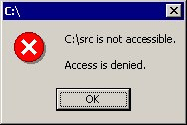
If you encounter this message, the following steps will change the permissions to allow full access.
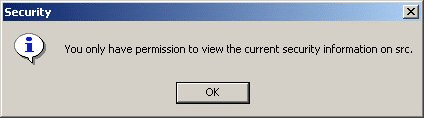
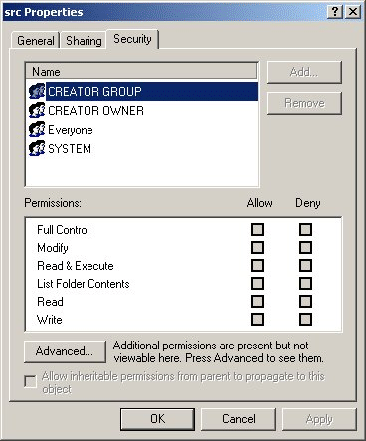
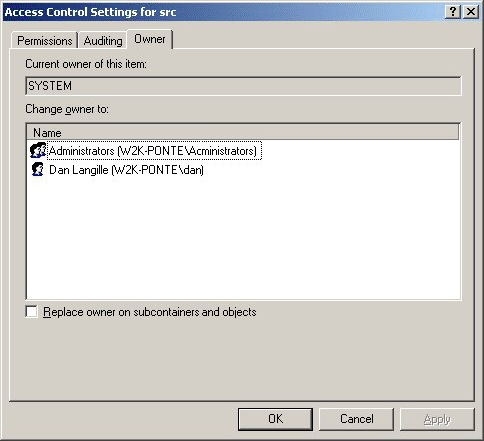
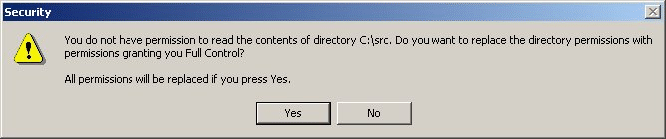
With the above procedure, you should now have full control over your restored directory.
In addition to the above methods of changing permissions, there is a Microsoft program named cacls that can perform similar functions.
Note, most of this section applies to the older Windows OSes that do not have VSS. On newer Windows OSes that have VSS, all files including the System State will by default be properly backed up by Bacula.
A suggestion by Damian Coutts using Microsoft's NTBackup utility in conjunction with Bacula should permit a full restore of any damaged system files on Windows machines. His suggestion is to do an NTBackup of the critical system state prior to running a Bacula backup with the following command:
ntbackup backup systemstate /F c:\systemstate.bkf
The backup is the command, the systemstate says to backup only the system state and not all the user files, and the /F c:\systemstate.bkf specifies where to write the state file. this file must then be saved and restored by Bacula.
To restore the system state, you first reload a base operating system if the OS is damaged, otherwise, this is not necessary, then you would use Bacula to restore all the damaged or lost user's files and to recover the c:\systemstate.bkf file. Finally if there are any damaged or missing system files or registry problems, you run NTBackup and catalogue the system statefile, and then select it for restore. The documentation says you can't run a command line restore of the systemstate.
To the best of my knowledge, this has not yet been tested. If you test it, please report your results to the Bacula email list.
Note, Bacula uses VSS to backup and restore open files and system files, but on older Windows machines such as WinNT and Win2000, VSS is not implemented by Microsoft so that you must use some special techniques to back them up as described above. On new Windows machines, Bacula will backup and restore all files including the system state providing you have VSS enabled in your Bacula FileSet (default).
diskpart select disk 0 select part 1 active exit bootrec /rebuldbcd bootrec /fixboot bootrec /fixmbr
Please see the Director's Configuration chapterwin32 of this manual for important considerations on how to specify Windows paths in Bacula FileSet Include and Exclude directives.
Very old Bacula versions prior to 1.37.28 do not support Windows Unicode filenames. As of that version, both bconsole and bat support Windows Unicode filenames. There may still be some problems with multiple byte characters (e.g. Chinese, ...) where it is a two byte character but the displayed character is not two characters wide.
Path/filenames longer than 260 characters (up to 32,000) are supported beginning with Bacula version 1.39.20. Older Bacula versions support only 260 character path/filenames.
These options are not normally seen or used by the user, and are documented here only for information purposes. At the current time, to change the default options, you must either manually run Bacula or you must manually edit the system registry and modify the appropriate entries.
In order to avoid option clashes between the options necessary for Bacula to run on Windows and the standard Bacula options, all Windows specific options are signaled with a forward slash character (/), while as usual, the standard Bacula options are signaled with a minus (-), or a minus minus (--). All the standard Bacula options can be used on the Windows version. In addition, the following Windows only options are implemented:
It is important to note that under normal circumstances the user should never need to use these options as they are normally handled by the system automatically once Bacula is installed. However, you may note these options in some of the .bat files that have been created for your use.
Some users like to shutdown their Windows machines after a backup using a Client Run After Job directive. If you want to do something similar, you might take the shutdown program from the apcupsd projecthttp://www.apcupsd.com or one from the Sysinternals projecthttp://technet.microsoft.com/en-us/sysinternals/bb897541.aspx.
Kern Sibbald 2018-02-03